 Sell tickets and manage registrations
Sell tickets and manage registrations
 View my tickets and registrations
View my tickets and registrations
 Sell more tickets through digital marketing
Sell more tickets through digital marketing
 Add an event calendar to your website
Add an event calendar to your website
 Find events by location and categories
Find events by location and categories
Adobe Captivate 2019: The Essentials
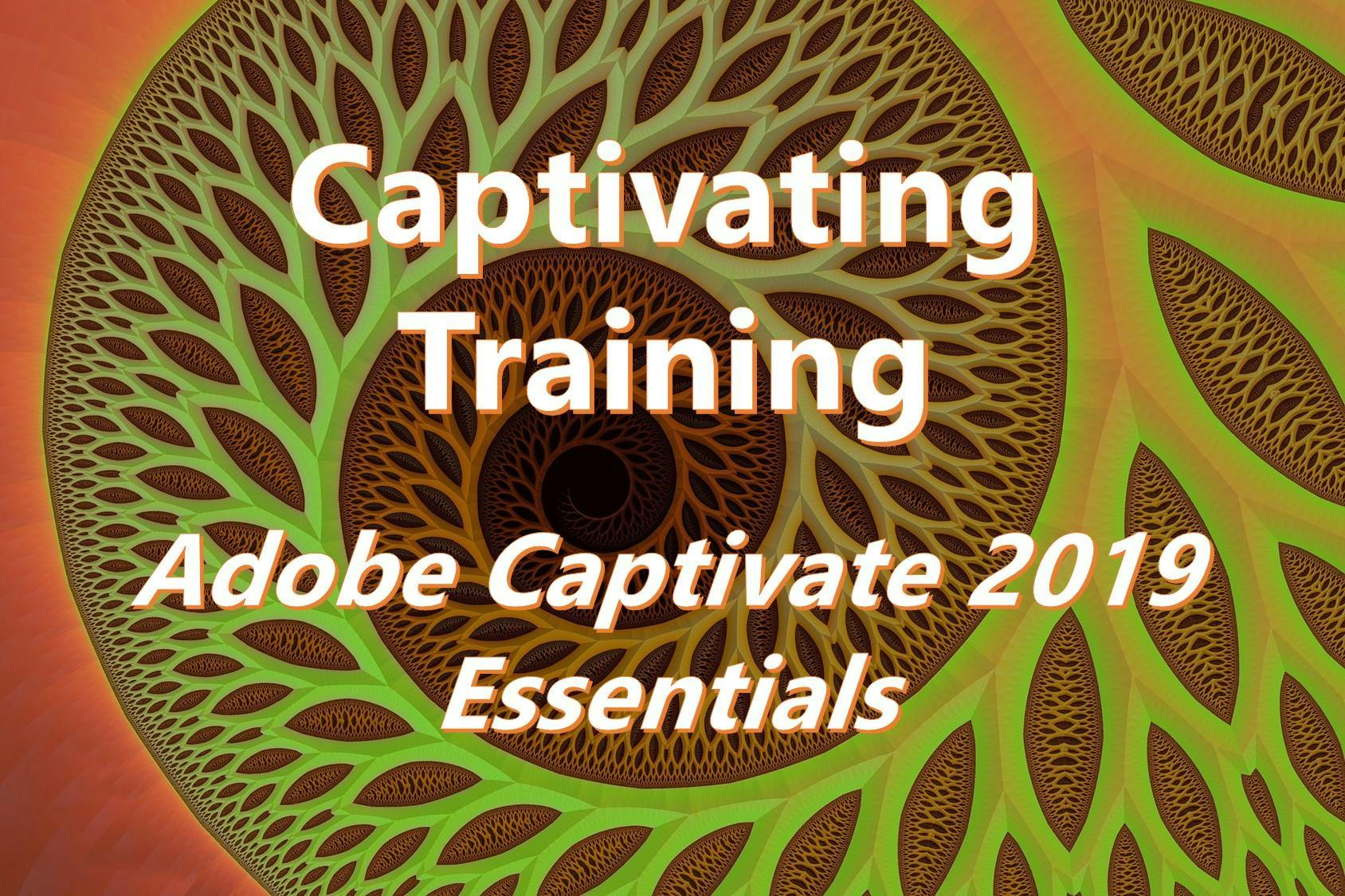
Adobe Captivate is a smart authoring tool that helps you easily design compelling, fully responsive, and immersive e-learning content.
Adobe Captivate 2019
The Essentials
Instructor-Led Training
Adobe Captivate is a smart authoring tool that helps you effortlessly design compelling, fully responsive, and immersive e-learning content on any subject. This two day, Instructor led training class provides hands-on, step-by-step instruction, giving you the essential knowledge and practical experience you need to create complete Captivate projects.
Course Outline
Preface
• Education Through Pictures
• RoboDemo to Captivate
• Planning eLearning Projects
• eLearning Development Phases
• Budgeting Considerations
• Project Size and Display Resolution
• Designing Slides in Captivate
• Fonts and eLearning
Module 1: Exploring Captivate
As you work through the lessons in this class, the goal is to get you comfortable with each specific Captivate area or feature before proceeding. Like any feature-rich program, mastering Captivate is going to be a marathon, not a sprint. Soon enough you’ll be in full stride, creating awesome eLearning content using Captivate. But before the sprint comes the crawl. During these first few activities, we give you a chance to familiarize yourself with Captivates user interface.
• The Captivate Interface
• Previewing
• Explore a Finished Captivate Project
• Zoom and Magnify
• Navigate a Project
• Explore and Reset the Workspace
• Preview the Entire Project
Module 2: New Projects & Soft Skills eLearning
You can create two types of eLearning with Captivate: software simulations or soft skills lessons. A software simulation is essentially a recording of step-by-step actions performed on a computer. You can use Captivate to create interactive software simulations (often referred to as “Let Me Try” lessons), demonstrations (often referred to as “Show Me” lessons, and videos (much like the kind you’ve likely seen on YouTube).
Soft Skills eLearning encompasses anything that doesn’t fall into the category of a software simulation or demonstration (terrorism awareness, compliance training, conflict resolution, policies and procedures). Anything that’s a life skill would fall into the category of soft skills. During the lessons in this module, you will create a soft skills lesson that includes multiple slides, text, images, and buttons that allow the learner to move through the lesson at their own pace.
Create a Blank Project
Add Images to Placeholders
Import Images
Use a Smart Shape as a Button
Disable Click Sounds
Module 3: Screen Recordings
Recording desktop actions is one of Captivates key features… and you’ll cover the hottest recording modes: demo, assessment, training and custom.
Rehearse a Script
Review Recording Settings
Review Recording Modes
Record Using Multiple Modes
Record a Custom Simulation
Record a Demonstration that Pans
Manually Record the Screen
Module 4: Video Demos
If you need to record seamless, real-time screen actions, nothing beats Captivates Video recording mode. This section will teach you how to effectively capture videos, but you’ll get a jump start on publishing your videos for use on video sites such as YouTube.
Record a Video Demo
Add a Video Zoom
Add a Video Pan
Smooth a Mouse Path and Show Visual Clicks
Split a Video
Trim a Video
Insert a Video Project into a Standard Project
Publish a Video Demo
Module 5: Captions, Styles, Timing, and Round Tripping
Once you’ve recorded your lessons, the real work begins. During these lessons, you will learn how to add text caption, set object styles and control the timing of slides objects. You’ll also learn how to leverage the power of Microsoft Word to share your slide text content with team members and incorporate their changes.
Insert and Edit Text Captions
Edit the Default Caption Style
Change a Callout Type Used by a Text Caption
Control Slide Timing
Control Slide Object Timing
Check Spelling
Align Slide Objects
Export Captions to Word
Import Captions from Word into Captivate
Module 6: Pointers, Paths, Paths, Boxes, and Buttons
If you’ve created a demonstration, that pesky mouse can sometimes have a mind of its own. You’ll learn how to tame that wild mouse during these lessons. Then you’ll learn how to add some basic interactivity to a lesson via buttons.
Control Mouse Effects
Edit a Mouse Path
Clone an Object Style
Insert a Highlight Box
Insert an Image Button
Control Appear After Timing
Module 7: Images and Videos
Nothing breaks of the tedium of learning than images and videos. During this module, you’ll learn how to import, resize, and align images. You’ll learn the power of the Library and how it can make managing assets project-wide a snap. You’ll also learn how to import and work with videos,
Insert, Resize, and Restore an Image
Import Images into the Library
Resize, Transform, and Align Images
Manage Unused Library Assets
Create an Image Slideshow
Insert a Video
Set Video Properties
Module 8: Audio
eLearning lessons that contain voiceover audio and sound effects are more effective than lessons that don’t… and that’s just a fact! Learn how to add, edit and record audio during these lessons. You’ll also learn how to convert Text-to-Speech
Work with Rollover Captions
Import Audio onto a Slide Object
Import Background Audio
Add a Slide Note
Calibrate a Microphone
Record Slide Audio
Import Audio onto a Slide
Edit an Audio File
Insert Silence
Convert Text-to-Speech
Module 9: States, Animations, and Object Effects
Interactive objects can do more than just serve as clickable objects. You can make them perform all kinds of visual tricks with simple changes to their states. You’ll also learn how to make any objects perform some awesome animation effects.
Change State Views for a Button
Add an Animation to a slide
Insert a Text Animation
Apply an Effect to a Slide Object
Apply a Free Fall Effect to an Object
Module 10: Software Simulations
Interactive software simulations is generally thought to be more effective than passive demonstrations. During these lessons learn how to convert an existing demonstration into a highly engaging, interactive powerhouse.
Hide the Mouse
Replace Phrases
Insert a Click Box
Insert a Text Entry Box
Module 11: Working with PowerPoint
Often times the eLearning project begins in Microsoft PowerPoint. Why not use that content in your Captivate project? These lessons will help you master the PowerPoint to Captivate workflow.
Create a Project from a Presentation
Edit the Source Presentation
Synchronize with Source
Rescale a Project
Module 12: Quizzing
Captivate sports some robust quizzing tools. You’ll learn how to setup, create, import, and edit question slides and how to create question pools.
Edit Quizzing Object Styles
Set the Quiz Preferences
Question Slides
Insert Question Slides
Edit a Question Slide
Compare Submit All to Submit Buttons
Insert a Knowledge Check
Review a GIF File
Import a GIF File into a Project
Create Question Pools
Move Questions to Pools
Insert Random Question Slides
Module 13: Publishing
No project is finished until it’s published so that it can be consumed by your learners. Learn the best publishing format to use for the widest audience (including SWF and HTML5 output). Learn how to add a TOC to your lessons and the ideal settings for publishing.
Apply a Skin
Edit, Save, and Delete a Skin
Name Slides
Check Publish Settings and Add a Loading Screen
Publish as SWF and PDF
Run the HTML5 Tracker
Publish as HTML5

